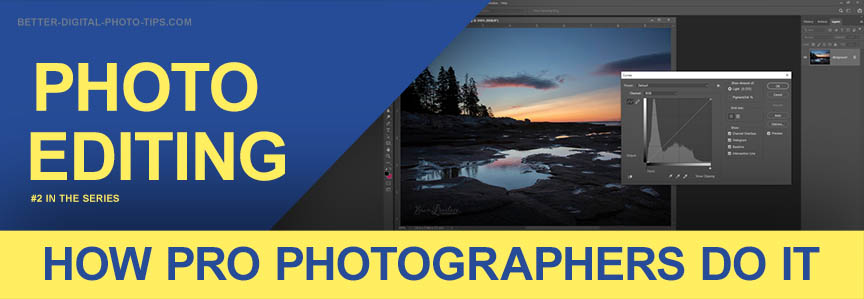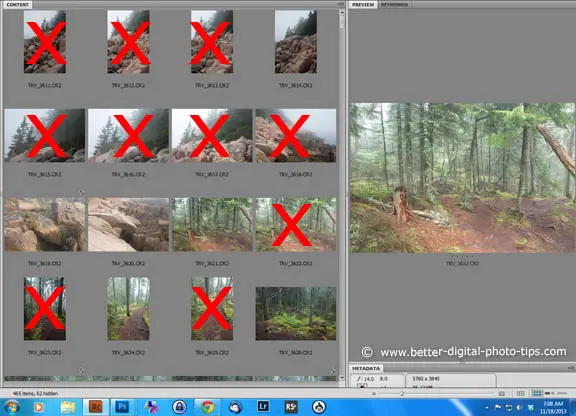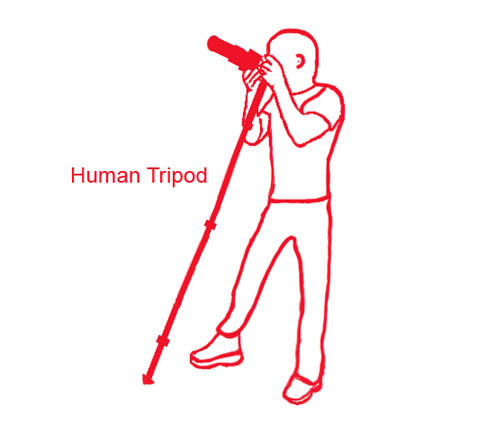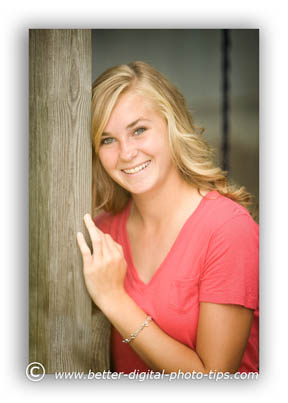HOW TO POSTS: LIGHTING AND COMPOSITION
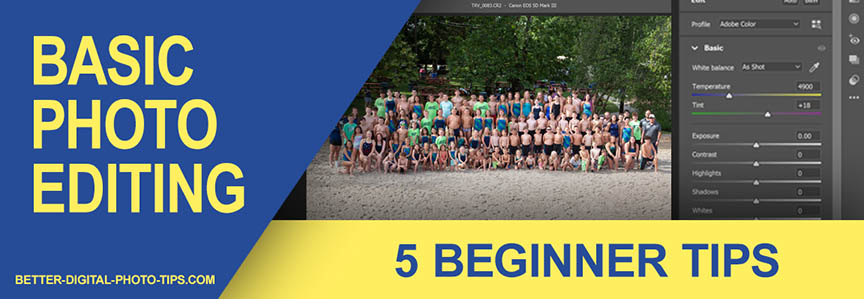
top 5 photo editing tips for beginners
These photo editing tips are basic and can become second nature to you quite quickly. Just make it a habit to edit the photos that are worth keeping and discard the rest.
You can dramatically improve an ordinary or average photo and tweak it into a very good or sometimes stunning photo. Here are the top 5 editing tips for beginners:
BASIC EDITING TIPS FOR NEW PHOTOGRAPHERS
| EDIT | DESCRIPTION |
| 1. CROP IT TIGHTER | It's a powerful way to improve the composition of almost every photo you take. |
| 2. ADJUST BRIGHTNESS/EXPOSURE | Depending on your software, you may be able to adjust either one of these or both. There is a difference. Do this before you adjust the color. |
| 3. CHANGE COLOR BALANCE | Correct the camera's mistake or tweak the color for a special mood or effect. | 4. ADJUST SATURATION | Don't overdo this one, but most images are improved by increasing the saturation at least slightly. |
| 5. RENAME YOUR PHOTO | Use the "Save As" function to name your photo with helpful information such as "2021-july4-parade-edit.jpg". |
1. start by cropping your photo
I put this technique first because it's one of the most underutilized ways you can use to improve your photo. Modern day digital cameras are extremely good at getting exposure and color balance right more times than not. That leaves composition as the most important aspect of your photography you can improve upon.
If you don't get that composition just right in the camera, you can improve it with cropping afterward. Before you do anything else, experiment with cropping. Your cropping tool will allow you to come in closer to your subject, or cut out some of the distractions in the background, or get better balance in your overall composition.
 Uncropped - straight out of the camera
Uncropped - straight out of the camera Cropped, sharpened, and dust spots removed.
Cropped, sharpened, and dust spots removed.Maybe your photo is off-center or the horizon is crooked. See if your editing software will allow you to move the cropping window around or tilt it. You can save different crops of the same photo. Just save them with a new file name each time 9See tip#5). For more on cropping and resizing, visit this post: How to Resize.
2. adjust brightness, exposure, and/or contrast
Sometimes you digital camera will not give you a perfect photo exposure. A very bright area of the photo my throw off the camera's averaging meter and cause underexposure. Photo editing software has either a brightness or exposure adjustment button or slider. Some software has both.
You should adjust the overall brightness or exposure before adjusting color balance. In the photo below, the only editing I did was with adjusting the overall contrast. This snow scene had enough contrast without any adjustment (middle photo)
 Edited contrast examples
Edited contrast examplesThe low contrast edit produced a flat image, the original image had medium contrast, and the high contrast edit was too much.
3. adjust color balance
Color balance has a huge effect on the impact of every photo you take. Check out the exact same photo of this medical facility interior with 3 different color balances.
 Flash color balance
Flash color balance Tungsten color balance
Tungsten color balance Fluorescent color balance
Fluorescent color balanceAdjusting the color balance to a fluorescent setting during the editing process to match the type of lighting used inside this surgical center was the right move.
4. add saturation
 Edited saturation examples
Edited saturation examplesThe most saturated areas of an image are overdone when saturation is adjusted too high. In instances like that you can adjust the vibrancy instead. You can see that the high saturation photo looks a little strange. The low saturation photo has a subtle, softer look to it.
 Oversaturated Image Edit
Oversaturated Image EditIf your photo looks like it's lacking a little pizazz, try adding some saturation. Saturation will add some colorfulness to all of the individual pixels, so you have to be careful not to overdo it.
If you have Vibrance as an option, that will increase the colors more in the muted areas and will affect the already saturated pixels to a much lesser degree.
In the photo edit of the surgical center the grass became too saturated and looks unnatural.
5. rename your photo after your edit
This is the last tip, but perhaps the most critical. You don't want to accidentally overwrite your original photo with the edited version of it. After you download your digital photos to your computer, you most likely will have file names consisting of zeros and other random digits or letters.
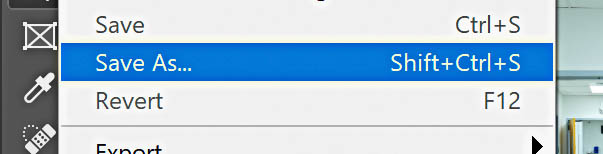
Be sure to rename the files ("save as") so that they make some sense. "Chicago-Sunset-2019-brightened.jpg" is easy to recognize. The original file name "IMG_2437.jpg" looks like computer's system files and doesn't help you when you want to recognize or organize your photographs.
These are just a quick, few photo editing tips to enhance your digital pictures. There are more advanced tips on taking digital photography editing to whole new level in other articles. As always the most important digital photo tip of all is to have fun with your photography.
additional resources for photo editing tips
Digital Photo Editing Software. Tips for helping you choose the best digital photography editing software for you to use.
4 Basic Photography Tips. The 4 basic photography tips in this article will help you avoid spending lots of time editing bad photos. Discover how to take better photos using the secret CLEF Formula.
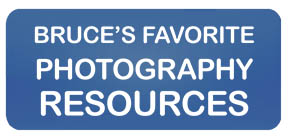
I hope these photo retouching tips give you some incentive to adjust your photos a bit before you post them on your favorite site or save them in a folder. We live in an amazing time with respect to the possibilities we have in front of us with photography.


ABOUT BRUCE LOVELACE
Bruce is the publisher of this website. He is the author of the book "Improve Your Photography Instantly." Read more on Bruce on his Bio Page. He's been known as The Traveling Photographer ever since 1994. Read more about this website.
View some of Bruce's photos on Instagram. Visit the Facebook Page. Watch him on YouTube. Bruce runs photo workshops for kids and adults, and provides one-on-one photography coaching.
Digital Photography Education Location on Google My Business