HOW TO POSTS: LIGHTING AND COMPOSITION
How to email pictures from your computer
Here are the five steps on how to email pictures.
This first section on how to send your photos by email covers the basic steps on preparing your picture to email.
Section two covers the three different software programs that are used: Outlook, Outlook Express and Netscape. Emailing photos Mozilla Thunderbird is essentially the same. If you use Yahoo, Gmail, or another host's email program, the steps are still quite similar.
The step by step method of emailing your photos using your computer
- Open your photo that you want to email. Use your favorite photo editing software.
- Do any desired photo editing and cropping. Cropping will often improve the photos composition.
- Resize your photos so that they will make it through without clogging up your internet providers web server. Many email programs have a 1 MB {megabyte or 1,000 KB [kilobyte] limit}. You can go to www.shrinkpictures.com and resize your photos online. How COOL is that? Then save your digital photo with a different file name, such as 3457-email.jpg. This will prevent you from writing over the original photo.
- Make sure the person that you are sending picture by email is expecting it from you.
- When you send photos in an e-mail, the photos should go for the ride as attachments, just like any other files you would add to an e-mail. So, attach as a separate file. Do not Embed or insert as an image into the text area in your email program.
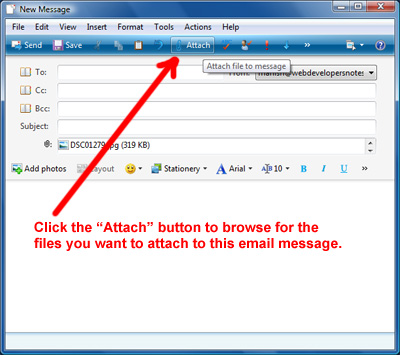
You should use the "attach" button or the button with the paperclip icon. This will insure the recipient of your emailed photo can save it as a separate file to their hard drive. Learning a new skill sometimes takes us out of our comfort zone, but once you get it, it's a lot of fun to play around with a new technology.
This Better Digital Photo Tips web site is committed to provide you with picture taking tips, including photo composition, lighting tips and better photo exposure.
Browse around and have fun with your photography. Use the search box at the top of the page on the left side. This How to Email Pictures page is just one of many pages with photography related tips.
how to email pictures with email software
To attach a photo in Outlook:
- Click New to open a Message window.
- Fill in the To and Subject boxes as usual and type any message you wish to accompany the photos.
- Click Insert File (the paperclip icon), locate your file through the Insert File box, click the file's name and then click the Insert button.
- If you wish to add multiple files from within the same folder, hold down the Ctrl key while clicking multiple files, then click the Insert button.
- Repeat Step 3 for any other files you wish to attach. Click Send.
How to email pictures using Outlook Express:
- Click Create Mail to open a New Message window.
- Fill in the To and Subject lines and type in your message.
- Click the Attach button, locate the file in the Insert Attachment box and click Attach. Use Ctrl-click to select multiple files.
- Click Send.
E-mail photos with Netscape Mail: -This is an old one!
- Click New Message to open the Compose window.
- Fill in the To and Subject lines, and type in your message. Click the Attach button or, in Netscape 6, click in the empty Attachments box.
- Select your file in the Enter Files To Attach dialog and click Open.
- To attach multiple files, repeat Steps 3 and 4.
- Click Send.
How To Email Pictures With Gmail
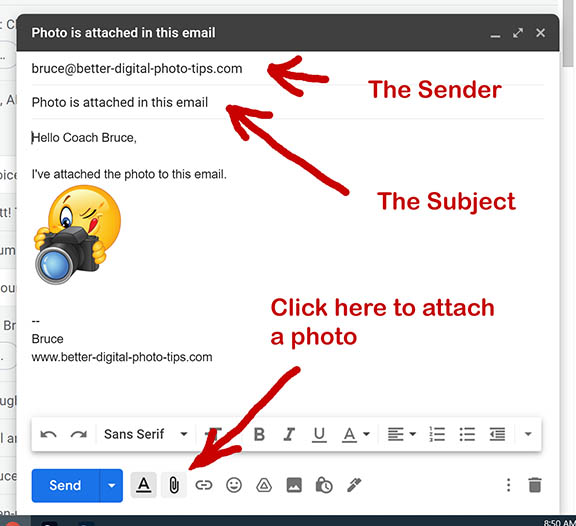 Look for the symbol that looks like a paperclip
Look for the symbol that looks like a paperclip- Open your Gmail account.
- Type in the recipient who will be getting the picture
- Type in the subject line that an email is attached.
- Write your message.
- Click the symbol that looks like a paperclip.
- Select the photo to attach from wherever it is saved on your computer.
- Click on Send.
I hope this article was helpful. Sending a photo though email has gotten a lot easier. For more topics on photography, you can use the handy dandy search box below and scroll down in the results for the article that interests you the most.
Search for a new topic on this site:
Stay inspired with your photography.


ABOUT BRUCE LOVELACE
Bruce is the publisher of this website. He is the author of the book "Improve Your Photography Instantly." Read more on Bruce on his Bio Page. He's been known as The Traveling Photographer ever since 1994. Read more about this website.
View some of Bruce's photos on Instagram. Visit the Facebook Page. Watch him on YouTube. Bruce runs photo workshops for kids and adults, and provides one-on-one photography coaching.
Digital Photography Education Location on Google My Business





